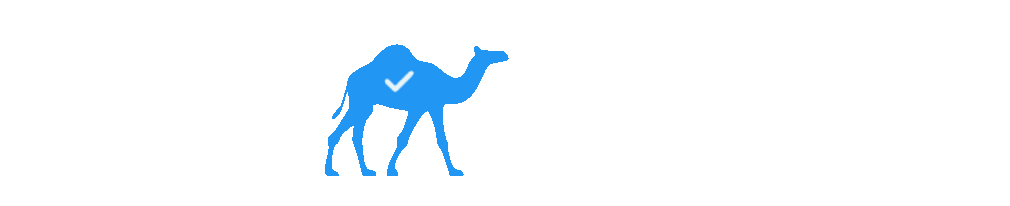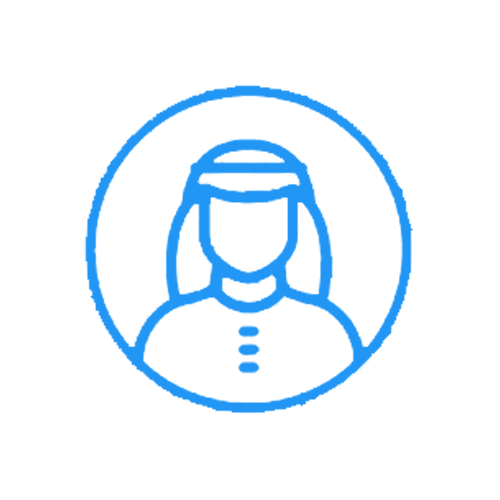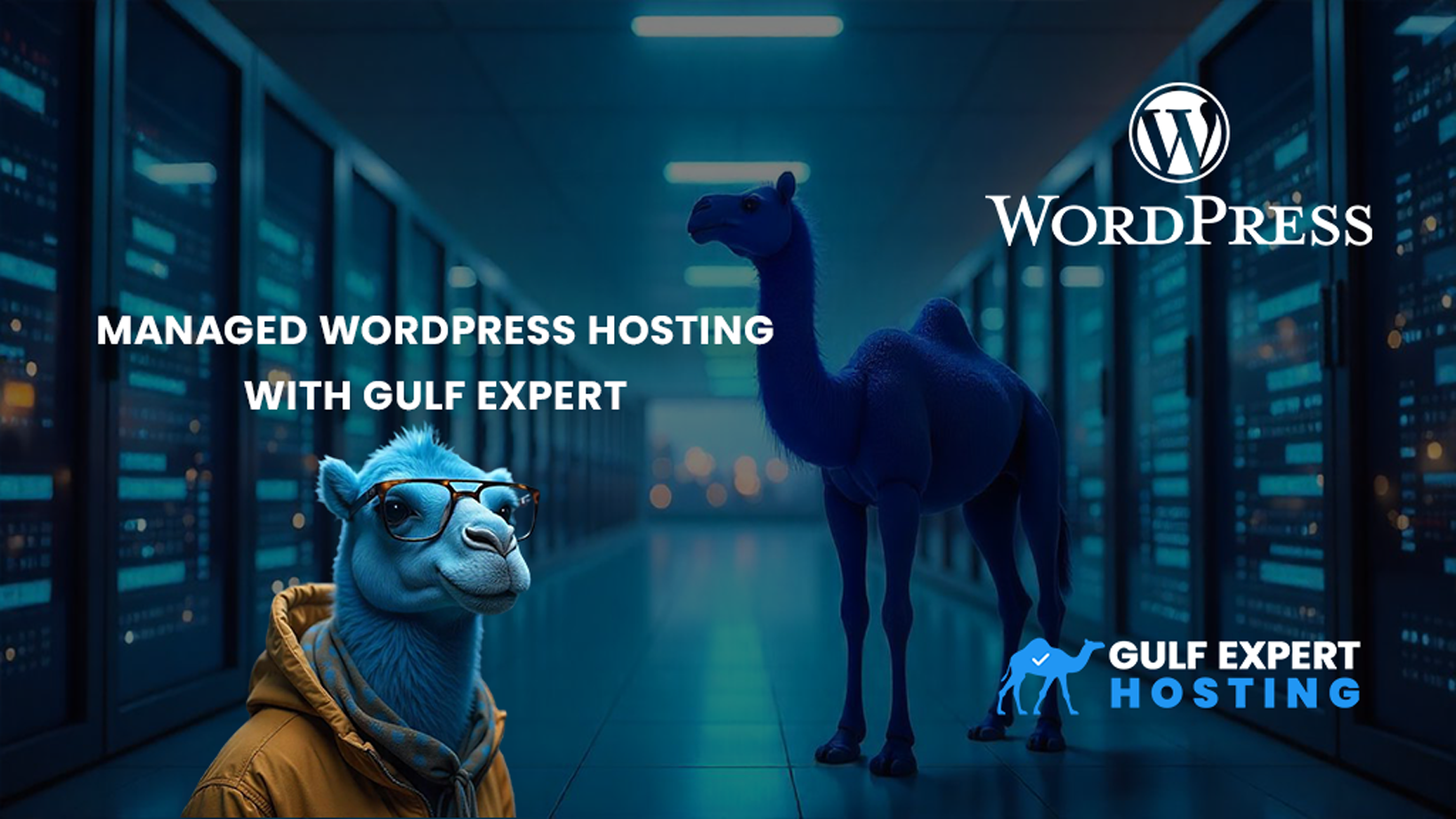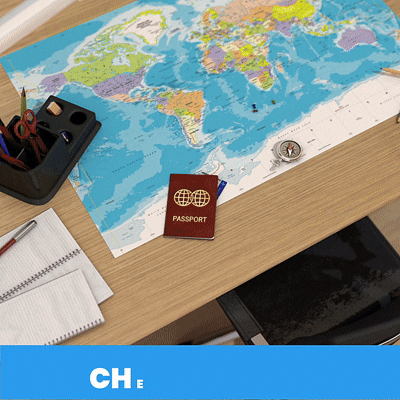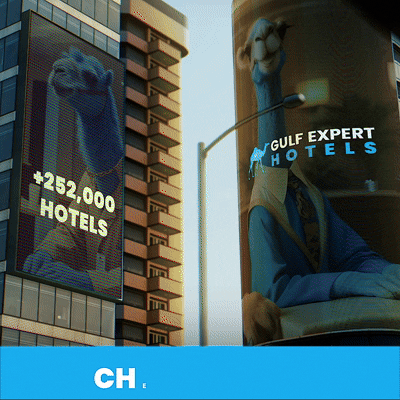Managed WordPress
Managed WordPress is designed to make your life easier. Our hosting environments are explicitly built for the world's most popular CMS (Content Management System), providing the tools to optimize performance, secure your domain, and streamline administrative tasks. Whether you're a WordPress pro or just starting, Managed WordPress is the perfect solution to avoid the hassle of frequent manual updates and technical adjustments. With features like AI (Artificial Intelligence) integration, optimized configurations, and automation, everything you need is in one place. Let us handle routine tasks such as core updates, server-level caching, and daily backups so you can stay focused on your projects without getting bogged down in the details.
Each of the following sections covers an essential step in building a WordPress website on Managed WordPress. From the initial setup to maintaining and troubleshooting common issues, we've got you covered!
Articles
Set up my Managed WordPress site
With a Managed WordPress hosting solution, basic administrative tasks are handled for you, such as installing WordPress, automated daily backups, WordPress core updates and server-level caching. But there are a few things you need to do before you create your website.
- Choosing how you’ll design and set up your WordPress website.
- Adding or changing the domain name
- Add security by activating your Secure Sockets Layer (SSL) certificate
Change the domain on my Managed WordPress website
This article contains the steps to make your WordPress website more memorable with a custom domain name on Managed WordPress (Don’t have a custom domain? No worries, here’s how you can register a new domain name).
Sign in to your Managed WordPress website
We've included a convenient way to sign in to your Managed WordPress website. This article explains where to sign in to WordPress from your hosting dashboard.
Move my WordPress site automatically to Managed WordPress
Managed WordPress comes with an auto-migration feature to move your existing website conveniently. This article explains where to get started.
Customize your WordPress website
You can change the look and feel of your WordPress site by customizing the theme settings. If your theme allows customization, you can make changes to the site identity, header, footer, additional CSS, and more. This article explains where to go to make those changes.
Build your WordPress website
Once you’ve set up Managed WordPress, it’s time to get creative and have fun building your website.
This article series explains how to:
- Choose a theme for your website
- Add pages
- Add content such as images and text
- Decide on a home page
- Add your new pages to your site's navigation
Installing and activating WordPress plugins
You can use plugins to add different functionalities to your WordPress website. There are thousands of free plugins listed in the WordPress repository that you can install. Follow the steps in this article to install and activate plugins.
SEO (Search Engine Optimization) basics
Managing SEO in WordPress can be simplified with a third-party plugin like Yoast SEO. Yoast SEO helps you optimize the SEO performance of your WordPress website. This article will guide you through:
- Installing and activating the Yoast SEO plugin.
- Choosing a focus keyphrase. This is a keyword or keyphrase you'de like to rank for in search engines like Google.
- Tackling specific tasks suggested by Yoast SEO.
Security
The Managed WordPress environment is built around making your WordPress sites run faster and more securely. This article explains how we help keep your sites secure.
Troubleshooting
WordPress is a complex and versatile CMS. With the number of plugins, themes and site customizations available, updates could break the site. From an error establishing a database connection to mixed content errors, we've got you covered! This article will help you tackle common errors that could affect your WordPress website.